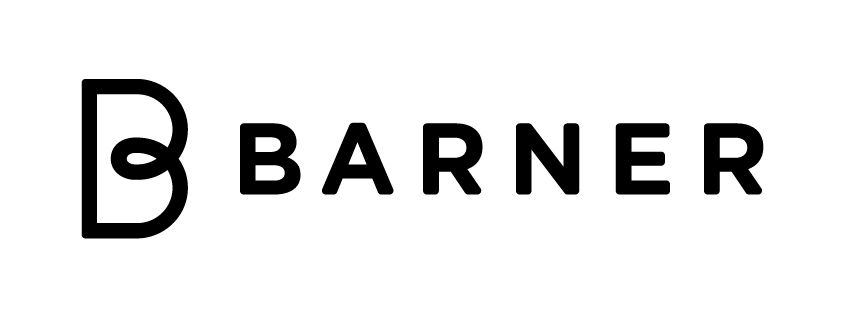How to sit properly at a desk
Tips on how to correctly sit at a desk and how to set up the perfect ergonomic workspace
We all spend many hours sitting at our desks and in front of our computers. Actually, according to the U.S. Bureau of Labor Statistics[1], 7.86 hours represent the average time spent per day at our workplace.
The problem comes when we spend almost 8 hours a day sitting in a detrimental way: our body is tense, our shoulders aren’t relaxed and our neck and our eyes are forced into unnatural positions. Our bodies will eventually pay a heavy price!
Luckily, there’s an easy to follow how-to guide to set up the perfect ergonomic workplace, whether at home or at work.
Check out how to sit properly at our desks; these small changes can be life changing!
Tips to correctly sit at a desk for a better posture
If we’re looking to improve our sitting posture, there are several elements to keep in mind: from the distance between our head and the screen to the height of our wrists on the desk. Don’t worry, we’ve got every angle covered!
Here are the different elements we should take into account to correctly sit at a desk!
The good news is that we only need to readjust our workspaces once in order to enjoy the benefits of an optimal posture every single day!

The right office chair & workplace ergonomics
One of the most important factors that will have a great impact on a good posture and a healthy back is our office chairs themselves.
There are many ergonomic chairs at a very affordable price that will support our backs in an optimal way. Ideally, we should choose a height adjustable chair that offers good lumbar support.
When looking for the right office chair, the possibility to adjust the height of the chair is very important, as our feet should always be able to touch the floor (or the footrest), and our thighs should remain parallel to the floor.
How to correctly sit at a desk
Once we have a great office chair, the next and most important step is learning how to correctly sit at a desk: do you know how to adjust the height and our bodies’ position to gain optimum comfort for our backs, necks and arms? Here are the guidelines to sitting properly:
- Our knees should ideally be at 90º.
- Our feet should rest comfortably on the floor (if combined with a footrest, even better!)
- Keep our ankles level with our knees (even if we tend to do it unconsciously, try to avoid crossing your legs as it will impact your blood circulation and the tiredness of your legs after a long day at work).
- Don’t forget to keep your shoulders relaxed: sit up straight and draw your shoulders blades together.

The perfect sitting posture: arm position
It’s important to remember that when sitting at a desk, everything should be at an easy arm’s reach. We should keep all important items close at hand: our keyboard and mouse should be positioned where our hands rest naturally on the desk.
Ideally, this should be about 4 to 6 inches (10-15 cm) from the edge of the desk, so we don’t have to force our wrists into any uncomfortable position.
Keeping our back straight, our arms should be in a 90-100º position, whether they are resting on the chair arms or on the table.
If using a keyboard or a mouse, it’s also important to pay special attention to our arm and wrist positions. Our wrists should remain relaxed and our arms parallel to one another.
Our arms should also be aligned with our shoulders for a perfect posture.
How to properly set up your monitor
When it comes to positioning our computer screen or correctly setting up our monitor, the number one rule to always follow is to set it up at eye level. Otherwise, if the monitor or the screen are not correctly positioned, this can cause discomfort and pain to our neck and eyes.
What does it mean to position your screen at eye level?
Make sure that the top edge of our screens is always in line with our eyes.
The ideal distance should be between 20 and 40 inches (50 to 100 cm) from your head; although, as a general rule, the bigger your monitor is the further it should be from your face.
If you really need to tilt your head in any direction in order to see the whole of your screen, then it is a sign that you need to readjust its position.
If you work with more than one screen, the same rule applies: try to position them at eye level and as close to one another as possible.

Other tips to improve your workspace ergonomics
An optimal sitting position at our workspaces is essential to avoid eye strain, back and neck pain and wrist problems.
It is always recommended, when possible, to use an external keyboard and mouse and a second monitor to complement your laptop.
On top of that, it is also very important to follow the 20-20-20 rule: we should take a 20 second break every 20 minutes by focusing on an object (other than a digital device) at least 20 feet away (roughly 6 meters) from our eyes.
The use of blue light glasses is also highly recommended. Barner’s computer glasses minimize the artificial blue light exposure and prevent Computer Vision Syndrome.
Check out our stylish blue light glasses collection!
Benefits of using Barner glasses
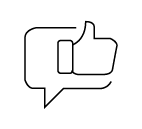
Look cool wherever you go

Reduce eye strain
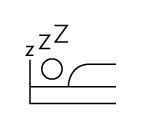
Improve your sleep
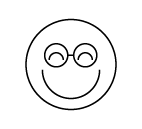
Improve your wellbeing

Super comfortable
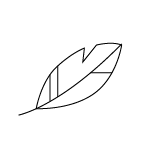
So light you won’t realize you are wearing them

Cool packaging

Free accessories
Our sources
[1] U.S. Bureau of Labor Statistic